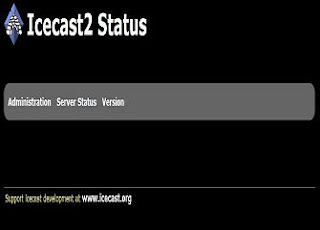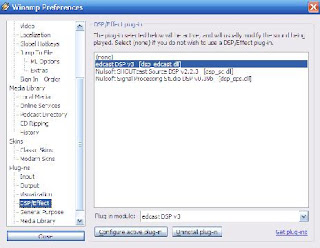This is a tutorial to broadcast online live radio from home using winamp as media source using icecast server. This radio can be used for your websites, Blogs like Blogger (Blogspot), Wordpress, Drupal, Joomla etc..
Prerequisite:
1. Winamp Media Player Download
2. Lame MP3 Encoder Download
3. Edcast DSP Plugin Download
4. Icecast Server Download
5. No-IP Download
Steps:
• Install Winamp
• Unzip the lame_enc.dll file from lame mp3 downloader in to Winamp installation folder and plugins folder. (Eg: C:\Program Files\Winamp & C:\Program Files\Winamp\Plugins)
• Install Edcast DSP plugin
• Install Icecast server
• Install NO-IP
Config Icecast server:
• Open Icecast Server
• Click Configuration – Edit Configuration
• In the opened notepad type the below mentioned code
<!-- This config file contains a minimal set of configurable parameters,
and mostly just contains the things you need to change. We created
this for those who got scared away from the rather large and heavily
commented icecast.xml.dist file. -->
<icecast>
<limits>
<clients>100</clients>
<sources>2</sources>
<threadpool>5</threadpool>
<queue-size>102400</queue-size>
<client-timeout>30</client-timeout>
<header-timeout>15</header-timeout>
<source-timeout>10</source-timeout>
<burst-on-connect>1</burst-on-connect>
<burst-size>65536</burst-size>
<type>application/ogg</type>
<subtype>vorbis</subtype>
</limits>
<authentication>
<source-password>yoursourcepassword</source-password>
<relay-password>yourrelaypassword</relay-password>
<admin-user>admin</admin-user>
<admin-password>youradminpassword</admin-password>
</authentication>
<hostname>localhost</hostname>
<listen-socket>
<port>8000</port>
</listen-socket>
<fileserve>1</fileserve>
<paths>
<logdir>./logs</logdir>
<webroot>./web</webroot>
<adminroot>./admin</adminroot>
<alias source="/" dest="/status.xsl"/>
</paths>
<logging>
<accesslog>access.log</accesslog>
<errorlog>error.log</errorlog>
<loglevel>3</loglevel> <!-- 4 Debug, 3 Info, 2 Warn, 1 Error -->
</logging>
</icecast>
• Edit the yourpassword for every passwords to the passwords which you like to have in the above codes.
• Save the notepad and start the server
To check the server type http://localhost:8000/ . If you get the below mentioned image like page in your browser your server is working fine.
Configure Edcast Plugin:
• Open Winamp
• Press Ctrl + P
• Plugins – DSP Effect – Click Edcast
• In the window appear click add encoder
• Then right click the appear encoder in the below list and click configure
• U can select either MMP3 enceder or OGG Vorbis encoder. For OGG mountpoint is /stream.ogg and For MP3 mountpoint is /stream.mp3
After this in the configure basic settings as the image below.
Note: Encoder password is the password you mentioned in the Icecast configuration. Default password is hackme
Then connect the Edcast encoder you created in the Edcast plugin
Add songs to Winamp playlists and play songs
Type http://localhost:8000/stream.ogg or stream.mp3
If you hear the songs in your browser, everything is configured fine.
Configure ip for brtoadcast in web:
• Go to www.whatismyip.com
• Note down your ip. Through this ip only viewers can hear your audio.
• In browser type http://notedip:8000 for Admin
• In browser type http://notedip:8000/stream.ogg or stream.mp3 based upon your mountpoint for audio broadcast. This is the link for your broadcast.
Note: Switch off the windows firewall and allow internet connection sharing for your internet connection. By advanced tab in the network connection property of your network in the network connection in my network places. Then only you can broadcast from your home Icecast server
Skinning your webplayer for embedding in your website:
<center>
<br />
<div id="container">
<script type="text/javascript" src="http://www.passhosting.gr/flashplayer/skins/swfobject.js"></script>
<script type='text/javascript'>
var s1 = new SWFObject('http://www.passhosting.gr/flashplayer/skins/player.swf',
'player',"250","32","0","");
s1.addParam('allowfullscreen','true');
s1.addParam('allowscriptaccess','always')
s1.addParam("flashvars","skin=http://www.passhosting.gr/flashplayer/skins/metarby10.swf&title=Live Stream&type=sound&file=http://yournotedip.com:8000/stream.mp3&13202692901&duration=99999&id=scplayer&autostart=true");
s1.write("container");
</script>
</div>
</center>
Embed the code in to your website. So your website viewers can hear your broadcast.
If you don’t have static ip, ur ip will change daily , so in order to prevent this you can use no-ip software free edition.
• Register for free edition
• Confirm registration by activating the activation mail
• Download the application and install
• Add host in their website for your stream as yourdomainname.streammp3.com . Your ip address will get automatically updated else update manually
• Open NO-IP application in your pc and select the host you added in their website which appear in the list
• Now replace the code http://yournotedip.com:8000/stream.mp3 with http:// yourdomainname.streammp3.com:8000/stream.mp3 in the skin code and embed in your website. If you use OGG encoder use /stream.ogg
• Now audio will stream in your website
Things to do for broadcast after finishing all the above. Close all the applications that are running and all windows.
1. Open NO-IP application
2. Open Icecast server and start the server
3. Open Winamp and playsongs which you want to broadcast
4. Connect the encoder in the Edcast plugin.
Now your radiostation will go online in your website lively. You can check this in the local host by
• In browser type http://localhost:8000 for Admin
• In browser type http://notedip:8000/stream.ogg or stream.mp3 based upon your mountpoint for audio broadcast. This is the link for your broadcast.
Note: Broadcasting the copyrighted contents need license and abide to laws of your country.
For DEMO Visit www.kishorerocks.in
If you have any doubt in this, Please feel free to contact us.